Create Jira Service Management Dashboard in Power BI with Pre-Build Templates
Author: Anna Odrynska
Chief Strategy Officer at Alpha Serve
Published: July 04, 2024
Last Updated: July 04, 2024
Last Updated: July 04, 2024
The Jira Service Management dashboard is essential for IT service management, offering robust tools to replicate and streamline workflows effectively. The Jira Power BI integration allows users to create comprehensive dashboards and consolidate data from different projects quickly and easily. Creating a dashboard helps users monitor and track ITSM processes’ key performance indicators and metrics.
In this article, we will discuss what is Jira Service Management and JSM dashboards and how to create a Jira dashboard.
In this article, we will discuss what is Jira Service Management and JSM dashboards and how to create a Jira dashboard.
Here’s what we’ll cover in this blog post:
Table of Contents:
It is a table of contents. Click on the needed subheading and switch between parts of the article.
What is Jira Service Management
Jira Service Management is a service management platform, designed by Atlassian, to provide IT and service teams with everything they need to receive, categorize, track, manage, and resolve service requests, incidents, and problems and improve overall management. It helps to organize and prioritize requests and keep your team on track with the organization’s goals. JSM lets third parties submit requests via different methods and track the progress of those requests. The platform supports change, configuration, and incident management, the latter boosted through a supported integration.
Jira Service Management Help Desk software supports service desk operations and incident management. It allows agents to provide quick and easy help making it easy to organize, prioritize, and resolve requests so nothing falls through the cracks. Help Desk is a key part of Jira Service Management providing the ability to respond to and track requests connected to important issues and providing features to get going with ESM.
Jira Service Management Help Desk software supports service desk operations and incident management. It allows agents to provide quick and easy help making it easy to organize, prioritize, and resolve requests so nothing falls through the cracks. Help Desk is a key part of Jira Service Management providing the ability to respond to and track requests connected to important issues and providing features to get going with ESM.
What Does Jira Service Management Dashboard Show
The Jira Service Management dashboard enables quick, orderly, and effective ticket resolution. This main display provides users with a centralized location to access and organize information, metrics, and reports about projects. Dashboards enhance collaboration, visibility, service performance, incident trends, and team efficiency within Jira projects. They play a crucial role by presenting all important project information at a glance. This ability to display key performance indicators (KPIs) and concurrent metrics helps users make informed decisions and act promptly.
The Jira dashboard improves team collaboration by allowing team members, working in a shared and centralized platform, to access project data and understand it easily. This enhances clarity and accountability among teams. A Jira dashboard consists of gadgets that provide quick access to the dynamic content of the instance. This content can be displayed in different layouts depending on user needs. Users can customize dashboards, add gadgets like charts or filters, track progress, make data-driven decisions, and monitor progress. Additionally, varied dashboards can cover different projects or give users different views of the system. JSM dashboards quickly illustrate the needed information and team metrics and can provide a default dashboard for every organization member.
The Jira Service Management dashboard provides key indicators for Jira projects to monitor progress and visualize the total quantity of opened and closed tickets, average resolution time (estimated and actual), their division by type, their priority, or share division.
The Jira dashboard improves team collaboration by allowing team members, working in a shared and centralized platform, to access project data and understand it easily. This enhances clarity and accountability among teams. A Jira dashboard consists of gadgets that provide quick access to the dynamic content of the instance. This content can be displayed in different layouts depending on user needs. Users can customize dashboards, add gadgets like charts or filters, track progress, make data-driven decisions, and monitor progress. Additionally, varied dashboards can cover different projects or give users different views of the system. JSM dashboards quickly illustrate the needed information and team metrics and can provide a default dashboard for every organization member.
The Jira Service Management dashboard provides key indicators for Jira projects to monitor progress and visualize the total quantity of opened and closed tickets, average resolution time (estimated and actual), their division by type, their priority, or share division.
Key Metrics & KPIs for Jira Service Management Dashboards
Key metrics and KPIs help to monitor and answer promptly questions about the effectiveness and productivity of Customer Support or Service Desk, as well as a way to implement them in the Jira Service Management dashboard.
To further enhance your Jira dashboards with advanced data visualization and reporting, follow the Power BI Jira Integration for a comprehensive guide on integrating Power BI with Jira. This integration allows you to create detailed dashboards and consolidate data from different projects, making it easier to track key metrics and KPIs efficiently.
- Ticket Backlog with the help of the Issue Filter Formula gadget or the Advanced Issue Filter Formula gadget shows how many issues are in the queue, which are the most urgent and what is the percentage of the reopened issues. Users can apply different math formulas from simple to complex (COUNT, SUM, AVERAGE, MIN, MAX) and calculate the key numbers or percentages. The Issue Filter Formula gadget shows also the current progress toward team goals.
- Customer Satisfaction (CSAT) shows if the customers are satisfied and what is the average customer satisfaction score. Thanks to the Issue Filter Formula gadget, Satisfaction can be calculated and shown the results in many ways: as a number, on a 5-star scale, or as a gauge chart. With the help of the Advanced Issue Filter Formula gadget, it’s possible to view the statistics connected to the Satisfaction field of Jira Service Management.
- Average Resolution Time (ART) and Average Handle Time (AHT) track the team's responsiveness and effectiveness from the team’s and customer’s perspective showing how quickly the team responds and if they improve over time. Cycle Time or AHT indicates the period spent by a team from the beginning working on the issue and the moment it was resolved, that’s for the team’s point of view. Lead Time or ART shows the customer’s point of view indicating the moment the issue was created till it was resolved. The Cycle Time Trend gadget shows the average cycle time or average lead time.
- Service Level Agreement (SLA) indicates if the SLA promised to the customer was matched and what issues took longer than expected. It shows the issues resolved in a certain period, in a plot chart based on lead time, cycle time, or in between. Users can set a limit to identify the issues that were resolved in more time. With the Cycle Time Histogram Chart gadget, users can easily determine all the details, cycle duration, and summary to determine the extra time needed for specific issues. By hovering the bars, you can see the count and every change in every range.
- Ticket Volume shows how many issues are reported per time unit, what is the inflow rate and if the company is coping with the inflow. Users can view a bar chart with the newly reported issues, grouped by weeks or months, and the quantity of resolved and unresolved issues. Not-resolved issues can be displayed in a search result. In addition, a Reported vs Closed chart shows if the team can deal with the inflow rate which can also be calculated.
- Throughput or Team Velocity measures how much work the team gets done per time unit, their velocity, and if they improve over time. It shows a bar chart with the resolved issues, the average, and the current velocity, showing the overall productivity and its evolution.
- Cumulative Flow Diagram (CFD) indicates if the flow is stable and if there are any hold-ups. It shows status categories (To Do, In Progress, Done) to get insights into past and current problems. The best situation is if the Done bar increases over time while two others stay flat.
- Stuck or Backlogged Issues show the category statuses of the workflow, displaying in the column the status of the issue (opened, work in progress, pending, or waiting for support). The WIP count indicates the total number of issues in status. To identify the issues that don’t change their statuses for a long time, you can put a threshold and get all the details and time summary.
To further enhance your Jira dashboards with advanced data visualization and reporting, follow the Power BI Jira Integration for a comprehensive guide on integrating Power BI with Jira. This integration allows you to create detailed dashboards and consolidate data from different projects, making it easier to track key metrics and KPIs efficiently.
Why Use Power BI for Jira Service Management Reporting
The reports in Jira Service Management are an excellent reporting tool that enables your team to make data-driven decisions. However, if you are looking for advanced features to get the right analysis and report performance, Power BI is for you. Power BI is a robust visualization solution from Microsoft that offers advanced capabilities for analysis and reporting.
While Jira service management reporting is a great tool, it may not be sufficient for organizations seeking more advanced functionality. Power BI specializes in data visualization, allowing users to explore more information in a data-driven way. It also offers self-service analytics, intelligent tools, and robust data protection. Some of Power BI's advanced features include the ability to create custom visualizations with Python/R, gain insights from data, and automatically update data. Also, if you are working with many custom fields, Power BI may be a better solution, as Jira may be limited in this aspect.
Power BI is a tool that helps companies with cross-project reporting by combining reports on multiple Jira projects. This allows you to get a complete picture of work on different projects with different objectives. In addition, Power BI allows the creation of consolidated reports for all business functions, improving project management. It supports multiple data sources including Jira, CRM, ERP, and financial management software, allowing the creation of media about the company's activities. Multiple reports can be created and a story told in the Power BI dashboard, which is easy to create and insert into dashboards, eliminating the need for multiple Jira charts. In addition, Power BI reports support automatic updates and sharing between non-Jira users, eliminating the need to manually update and share reports.
While Jira service management reporting is a great tool, it may not be sufficient for organizations seeking more advanced functionality. Power BI specializes in data visualization, allowing users to explore more information in a data-driven way. It also offers self-service analytics, intelligent tools, and robust data protection. Some of Power BI's advanced features include the ability to create custom visualizations with Python/R, gain insights from data, and automatically update data. Also, if you are working with many custom fields, Power BI may be a better solution, as Jira may be limited in this aspect.
Power BI is a tool that helps companies with cross-project reporting by combining reports on multiple Jira projects. This allows you to get a complete picture of work on different projects with different objectives. In addition, Power BI allows the creation of consolidated reports for all business functions, improving project management. It supports multiple data sources including Jira, CRM, ERP, and financial management software, allowing the creation of media about the company's activities. Multiple reports can be created and a story told in the Power BI dashboard, which is easy to create and insert into dashboards, eliminating the need for multiple Jira charts. In addition, Power BI reports support automatic updates and sharing between non-Jira users, eliminating the need to manually update and share reports.
How to Create Jira Service Management Dashboard in Power BI
Creating a Jira Power BI dashboard is quite easy, making it possible for users to choose the relevant Jira dashboard template and use pre-configured data sources. This integration provides users with Jira dashboard examples: Jira Project Dashboard, Jira Sprint Dashboard, Jira Sprint Time Report, Jira Service Management Dashboard, Jira ITSM Issues Created Report and so on. The Power BI Jira integration provides managers with the ability to analyze data comprehensively, uncover flaws and resolve incidents on time. Users can create a Jira custom dashboard to display the needed information, but only Jira Cloud Administrators can customize the system dashboard.
Let’s have a look at how to create Power BI Jira dashboard.
Let’s have a look at how to create Power BI Jira dashboard.
Step 1: Install Power BI Connector for Jira
Step 1: Install Power BI Connector for Jira
First of all, before Jira dashboard creation users would need to install no-code integrational tool Power BI Connector for Jira from Atlassian Marketplace.
To get started, users need to possess the administrative rights or ask their Jira Administrator to install the app.
Visit Jira Cloud Apps and use Explore more apps section to type in the Power BI Connector for Jira.
To get started, users need to possess the administrative rights or ask their Jira Administrator to install the app.
Visit Jira Cloud Apps and use Explore more apps section to type in the Power BI Connector for Jira.
Find the app and select the Try it free button to unlock a 30-day free trial period.
Click on Start free trial and install the app. You can start using the app after receiving the message about the completion of the installation.
Step 2: Download Required Template File
Step 2: Download Required Template File
The Power BI Jira Connector gives users access to different dashboard templates. Dashboard templates are pre-built dashboards that use data from a selected data source. To see the available templates, open the app Power BI Connector for Jira and go to the Templates tab.
Choose "Create data source" next to the desired template.
In the "Name*" field, type the name of the data source. Optionally, enter a description in the "Description" field. Optionally, filter by projects. Click "Next".
Copy the generated URL, then click "Next".
Open Microsoft Power BI and click on "File".
Choose "Import", then select "Power BI template".
Locate and select the .pbit file you previously downloaded. In the "Input_URL" field, paste the copied URL and click "Load". Choose "Basic authentication", enter your credentials, and click "Connect".
Conclusion
Conclusion
Jira reporting dashboard is the first thing you see when opening Jira. For organizations using Jira, dashboards are a vital asset for agile management to get quick insights about projects, individual users and teams.
They are completely customizable and user-friendly, and give users a head start, making them work productively and efficient. Due to its continual innovation, extensive business distribution and integrated product ecosystem, they become invaluable for organizations willing to get a leading position in the IT service management industry. So why wait? Focus on what's most useful to your team and start making effective use of the Jira Service Management dashboard.
They are completely customizable and user-friendly, and give users a head start, making them work productively and efficient. Due to its continual innovation, extensive business distribution and integrated product ecosystem, they become invaluable for organizations willing to get a leading position in the IT service management industry. So why wait? Focus on what's most useful to your team and start making effective use of the Jira Service Management dashboard.
Subscribe to the Alpha Serve blog
Stay up to date with different topics related to project management, agile methodology, and more.
By clicking the button you agree to our Privacy Policy
Related Topics
Related Topics

