How to Use Forms in Confluence for Knowledge Base: Use Case
Author: Liubov Topchyi
Support Team Lead at Alpha Serve
Published: October 28, 2022
Last Updated: April 26, 2024
Last Updated: April 26, 2024
Forms in Confluence make creating and editing content much easier and quicker. You can use them to collect information, create questionnaires, or solicit opinions. You can use the forms in Confluence to create an online survey, for example, or you can use the form to directly input data into your content.
A knowledge base, or KB for short, is an area for storing and organizing information. Your KB can contain articles, FAQs, tips, tricks, or anything else you deem useful or essential for new users to understand or quickly find when they need help. Using Confluence as a tool for KB management can be a great way to keep your valued customers and prospective subscribers satisfied with your content and willing to remain subscribed.
In this article, we’ll focus on how to use forms in Confluence for Knowledge Base, and review the Use Case by the example of the IT Support team. Let’s get started.
A knowledge base, or KB for short, is an area for storing and organizing information. Your KB can contain articles, FAQs, tips, tricks, or anything else you deem useful or essential for new users to understand or quickly find when they need help. Using Confluence as a tool for KB management can be a great way to keep your valued customers and prospective subscribers satisfied with your content and willing to remain subscribed.
In this article, we’ll focus on how to use forms in Confluence for Knowledge Base, and review the Use Case by the example of the IT Support team. Let’s get started.
Table of Contents:
It is a table of contents. Click on the needed subheading and switch between parts of the article.
Confluence as the Main Knowledge Management Tool
Knowledge Management is the process of gathering vital information and sharing it among employees so it improves operational efficiency. To facilitate the process, organizations need knowledge base tools such as Confluence.
Confluence is a remote-friendly team workspace that allows organizations to create and maintain a single source of truth. It keeps everyone on the same page, improving collaboration and inspiring conversations.
Confluence is a remote-friendly team workspace that allows organizations to create and maintain a single source of truth. It keeps everyone on the same page, improving collaboration and inspiring conversations.
What Is Knowledge Base
What Is Knowledge Base
Knowledge base is a way to aggregate information generation across an organization into a single system or repository. It can be used to create siloed, a self-serving library for service, department, or product.
Generally, knowledge base data can be generated from anywhere, but mostly contributors with domain knowledge add data to the system.
Companies must use a knowledge base to stay at the top of all the generated information. It simplifies data access, troubleshooting, support questions, training/onboarding, registrations and trademarks. By maintaining a knowledge base, companies can provide better and faster service while keeping a tab on growing knowledge across the organization. It also lowers training costs, standardizes answers, and opens a feedback loop between the company and stakeholders.
Generally, knowledge base data can be generated from anywhere, but mostly contributors with domain knowledge add data to the system.
Companies must use a knowledge base to stay at the top of all the generated information. It simplifies data access, troubleshooting, support questions, training/onboarding, registrations and trademarks. By maintaining a knowledge base, companies can provide better and faster service while keeping a tab on growing knowledge across the organization. It also lowers training costs, standardizes answers, and opens a feedback loop between the company and stakeholders.
Why Use Confluence as a Knowledge Base
Why Use Confluence as a Knowledge Base
Confluence markets itself as a “remote-friendly team workspace” that offers improved collaboration. However, it is also effective as a knowledge base. Confluence offers an easy way to create knowledge base space and offers tons of customization through templates. Additionally, teams can communicate easily and get notified through different options, including Blog, Comments, RSS, and Watch.
For example, you can use Confluence as a knowledge base for the IT support team. It’ll help the IT support team serve customers faster and offer solutions faster with relevant search results. The desk staff or content team can also quickly create articles from reliable sources. Additionally, it can keep everyone in the loop and notify them when important changes occur.
Confluence is one of the top-rated free knowledge base software that also works well with other Atlassian products, such as Jira. We’ll discuss more on it later in the article.
For example, you can use Confluence as a knowledge base for the IT support team. It’ll help the IT support team serve customers faster and offer solutions faster with relevant search results. The desk staff or content team can also quickly create articles from reliable sources. Additionally, it can keep everyone in the loop and notify them when important changes occur.
Confluence is one of the top-rated free knowledge base software that also works well with other Atlassian products, such as Jira. We’ll discuss more on it later in the article.
Jira as the Main Issue Tracking Tool
Jira by Atlassian, is a popular agile project management software. It is also an excellent issue-tracking tool that lets teams work from a single source of truth. So, if you're using any agile project methodology such as Scrum and Kanban, you can set up Jira as your main issue-tracking tool. Here, you can read how the DevOps teams can benefit from using Jira.
Jira excels at scalability, which makes it ideal for any team size. It is also a perfect fit for any team type as it is customizable. Initially, it was aimed at software teams as it launched as a bug-tracking platform. Later, it became a complete agile project management solution, allowing other types of teams to use it with their unique requirements and needs. This means departments such as Finance, Legal, HR, or Marketing can use Jira effectively.
Jira excels at scalability, which makes it ideal for any team size. It is also a perfect fit for any team type as it is customizable. Initially, it was aimed at software teams as it launched as a bug-tracking platform. Later, it became a complete agile project management solution, allowing other types of teams to use it with their unique requirements and needs. This means departments such as Finance, Legal, HR, or Marketing can use Jira effectively.
What Is Jira Issue
What Is Jira Issue
Confluence markets itself as a “remote-friendly team workspace” that offers improved collaboration. However, it is also effective as a knowledge base. Confluence offers an easy way to create knowledge base space and offers tons of customization through templates. Additionally, teams can communicate easily and get notified through different options, including Blog, Comments, RSS, and Watch.
For example, you can use Confluence as a knowledge base for the IT support team. It’ll help the IT support team serve customers faster and offer solutions faster with relevant search results. The desk staff or content team can also quickly create articles from reliable sources. Additionally, it can keep everyone in the loop and notify them when important changes occur.
Confluence is one of the top-rated free knowledge base software that also works well with other Atlassian products, such as Jira. We’ll discuss more on it later in the article.
For example, you can use Confluence as a knowledge base for the IT support team. It’ll help the IT support team serve customers faster and offer solutions faster with relevant search results. The desk staff or content team can also quickly create articles from reliable sources. Additionally, it can keep everyone in the loop and notify them when important changes occur.
Confluence is one of the top-rated free knowledge base software that also works well with other Atlassian products, such as Jira. We’ll discuss more on it later in the article.
Why Track Issues in Jira
Why Track Issues in Jira
Jira issues offer easy and effective tracking of tasks or individual workpieces. It fits right into agile and scrum management. You can customize issues to show priority, estimate, team members and other vital information. Moreover, it flows well with the team’s workflow and improves overall productivity.
Create Confluence Page Directly from Jira
Confluence can work tightly with Jira. As Jira is a project management and issue tracking solution, it acts as a centralized place to manage your project and issues. By using Confluence with Jira, you can organize your files, content or ideas with a simple approach.
You need to connect Confluence space to your Jira project to get started. You can also add shortcuts to each of these platforms for easy access. However, to create a Confluence page directly from Jira, you need to follow a time-consuming process. There’re also ready-to-use solutions that you can use, such as Elements Publish which offers a better approach.
You need to connect Confluence space to your Jira project to get started. You can also add shortcuts to each of these platforms for easy access. However, to create a Confluence page directly from Jira, you need to follow a time-consuming process. There’re also ready-to-use solutions that you can use, such as Elements Publish which offers a better approach.
What is Elements Publish and its Key Features
What is Elements Publish and its Key Features

Elements Publish is a helper app that enables teams to create Confluence pages from Jira. It creates a link between Confluence and Jira instances. Once connected, you can use easy-to-use recipes where you can control the data you want to fetch including labels, text fields, attachment or description. You can fetch and include Jira information to Confluence alongside static content.
The key Elements Publish features include:
- Ability to update Jira issue details dynamically
- The Jira issue details in Confluence are always in sync
- Generate page titles dynamically based on issue details
- Use recipes to create pages that also support manual or post-function trigger
- Design Confluence page with WYSIWYG editor
How to Link Confluence Page to Jira Cloud Issue
How to Link Confluence Page to Jira Cloud Issue
To link/create a Confluence page to the Jira Cloud issue with a key SUP-3, you need to use the following steps.
Before we start, you must create and activate the recipe “Add to knowledge base” and make it available on the SUP-3 issue.
Now open the SUP-3 issue and click on the “...”(three continuous dots) button at the top-right. Choose the “Publish to Confluence” option. It’ll ask you to now choose a recipe. Select the “Add to Knowledge Base” recipe. Once done, click on the “Next” button.
Next, select the Page title in the “Page creation target” window. It’ll also show the URL link of the created Confluence page. Finally, click “Submit” to publish the page.
Before we start, you must create and activate the recipe “Add to knowledge base” and make it available on the SUP-3 issue.
Now open the SUP-3 issue and click on the “...”(three continuous dots) button at the top-right. Choose the “Publish to Confluence” option. It’ll ask you to now choose a recipe. Select the “Add to Knowledge Base” recipe. Once done, click on the “Next” button.
Next, select the Page title in the “Page creation target” window. It’ll also show the URL link of the created Confluence page. Finally, click “Submit” to publish the page.
Microsoft Forms Confluence Integration for Knowledge Base
To build a knowledge base, you need to get proper feedback from both internal and external shareholders. Also, it should be done as seamlessly as possible so that you don’t have to leave your knowledge base software such as Confluence. The best approach is to use Microsoft Forms Confluence Integration. It offers a ready-made solution to create forms in Confluence, which, in return, lets you collect structured data with embedded Microsoft Forms.
What Is Microsoft Forms for Confluence and its Key Features
What Is Microsoft Forms for Confluence and its Key Features
Microsoft Forms for Confluence is a ready-to-use solution to embed Microsoft Forms on the Confluence page. It removes the need to follow unnecessary long or complex steps to create forms on Confluence. Instead, you can install and follow fewer steps to reach the same desired result.
Using Microsoft Forms for Confluence, you can natively insert quizzes, polls and other feedback options directly into the Confluence page.
This approach benefits businesses by enabling them to gather structured data for the internal documentation process, knowledge base, etc. For example, development teams can embed forms to gather requirements or feedback from different shareholders. In short, Microsoft Confluence integration eliminates the need to switch between different solutions while creating a streamlined information-capturing process.
This approach benefits businesses by enabling them to gather structured data for the internal documentation process, knowledge base, etc. For example, development teams can embed forms to gather requirements or feedback from different shareholders. In short, Microsoft Confluence integration eliminates the need to switch between different solutions while creating a streamlined information-capturing process.
The key feature of Microsoft Forms for Confluence include:
- Natively embed form’s URL into Confluence page with macro
- Customize forms directly in Confluence
- Collect feedback from users in a structured way
How to Embed Forms in Confluence
How to Embed Forms in Confluence
Install Microsoft Forms for Confluence app from Atlassian Marketplace or directly from Confluence. Also, you need to create the Microsoft Forms before embedding it.
With the app and form ready, open the Confluence page in edit mode. From there, click on the Insert icon and View more.
With the app and form ready, open the Confluence page in edit mode. From there, click on the Insert icon and View more.

It’ll open up the Select macro window. Type “MS Forms” in the search box and click on Insert “Microsoft Forms” macro. Now insert Microsoft Form URL in the opened windows.
Note: Go to your Microsoft forms and select the form you want to embed to get its URL. Click on Share in the form’s upper right corner and copy the URL.
Once you insert the URL in the Insert ‘Microsoft Forms’ Macro window, you can preview the page before inserting it into the Confluence page.
Once you insert the URL in the Insert ‘Microsoft Forms’ Macro window, you can preview the page before inserting it into the Confluence page.
That’s it! The Microsoft Form is successfully inserted into the Confluence page. You can also share results on the Confluence page.
To do so:
- Go to Microsoft Forms and open the form of your choice.
- Select Response tab >> more options(three dots) and click on “Create a summary link.”
- Hit “Copy” and insert the URL in the Confluence .

For more detailed information about setup and configuration refer to the product documentation.
Use Case: How Forms in Confluence Can Benefit IT Support Team

Many Confluence Forms use-cases include feedback collection, recruitment process, event registration and knowledge base feedback.
However, capturing information using Confluence forms can directly impact how the IT Support team works. Let’s see an example to get the full picture.
A customer with a genuine problem raises a troubleshooting issue. With Jira, the IT support creates a Jira Issue. The IT team needs to use a knowledge base such as Confluence to document the problem with the correct solution. Manually approaching the process of capturing and publishing solutions to the knowledge base can take a lot of time. And that’s where Elements Publish and Microsoft Forms for Confluence come in.
To automate the process, teams need to connect Confluence with Jira using Elements Publish. It lets you dynamically update Jira issue details and keep the information always in sync. So, IT Support can create a Confluence page directly from the Jira issue, providing the solution to the issue and making it available to all customers.
Moreover, you can also add feedback forms and vote macros in Confluence using Microsoft Forms for Confluence. It is a ready-to-use app that lets you directly embed forms into the Confluence page without needing to follow long, complex steps manually. This way, customers can directly provide the knowledge base organizations can use to improve.
However, capturing information using Confluence forms can directly impact how the IT Support team works. Let’s see an example to get the full picture.
A customer with a genuine problem raises a troubleshooting issue. With Jira, the IT support creates a Jira Issue. The IT team needs to use a knowledge base such as Confluence to document the problem with the correct solution. Manually approaching the process of capturing and publishing solutions to the knowledge base can take a lot of time. And that’s where Elements Publish and Microsoft Forms for Confluence come in.
To automate the process, teams need to connect Confluence with Jira using Elements Publish. It lets you dynamically update Jira issue details and keep the information always in sync. So, IT Support can create a Confluence page directly from the Jira issue, providing the solution to the issue and making it available to all customers.
Moreover, you can also add feedback forms and vote macros in Confluence using Microsoft Forms for Confluence. It is a ready-to-use app that lets you directly embed forms into the Confluence page without needing to follow long, complex steps manually. This way, customers can directly provide the knowledge base organizations can use to improve.
In short, the following process is automated:
- The customer creates a troubleshooting issue with IT support.
- IT support creates a Jira issue.
- With Elements Publish, they can publish the Jira issue with the solution to the knowledge base using Confluence.
- Microsoft Forms for Confluence lets teams add forms directly to the knowledge base so that customers can provide feedback on the knowledge base’s usability and usefulness.
As you can notice, teams do not need to worry about publishing Jira issues to Confluence or getting feedback from users, as these are managed by Elements Publish, and Microsoft Forms for Confluence, respectively.
Conclusion
Conclusion
Capturing users’ feedback via forms is vital to the growth of a knowledge base. Without feedback, organizations would not know where to improve.
Additionally, automating the process is critical because it saves time and effort and offers an error-free approach. Elements Publish and Microsoft Forms for Confluence provide a ready-made solution that helps to empower your Confluence knowledge base by automating the process.
Additionally, automating the process is critical because it saves time and effort and offers an error-free approach. Elements Publish and Microsoft Forms for Confluence provide a ready-made solution that helps to empower your Confluence knowledge base by automating the process.
Subscribe to the Alpha Serve blog
Stay up to date with different topics related to project management, agile methodology, and more.
By clicking the button you agree to our Privacy Policy
Related Topics
Related Topics

