How to use Jira for Scrum: Detailed Guide
Last Updated: April 26, 2024
Want to use the benefits of agile project management and try scrum for planning work activities? First, find the best suitable software. More than 65,000 IT teams worldwide trust Jira. To know why, see our detailed tips on how to use Jira for Scrum.
Table of Contents:
It is a table of contents. Click on the needed subheading and switch between parts of the article.
What is Scrum in Jira
Why to Use Jira for Scrum?
Why to Use Jira for Scrum?
Create a Jira Scrum Project
For using Jira for Scrum, start from logging into Jira Software. Then proceed with a project, i.e. create a group of jobs to work on or in Jira terms “issues”.
To do this:
- Navigate to Projects > Create project.
- Choose a classic project or a next-gen project (whatever suits you best).
- Enter a name for the project.
- Choose Scrum among the templates.
- Click the Create button.
2FA for Jira: U2F & TOTP has a bunch of other benefits, such as easy configuration, tracking U2F activity, safe backup codes, IP whitelisting, possibility to require all users or specific groups to enable 2FA, and so on.
Create User Stories, Tasks, and Bugs in Jira
Create User Stories, Tasks, and Bugs in Jira
In Scrum, user stories are utilized to define the goals in the user's language. They help developers to always keep in mind who needs a product, what goals they pursue and what benefits they might get. By using Jira in Scrum, you may initiate stories, and other issues quickly with the corresponding button on the backlog. You may also prioritize featured issues. For this, arrange them in the appropriate order. You may create and change items on a backlog whenever you want within the project lifetime.
Create a Jira Scrum Board
Use columns or quick filters to help experts concentrate on the specific job and watch the work progress.
To optimize Jira Scrum boards according to your objectives:
- Click Search > View all boards.
- Select the board you need.
- Click more > Board settings.
- Choose your preferences.
Using Sprints in Jira
Use columns or quick filters to help experts concentrate on the specific job and watch the work progress.
Create and Start the Sprint in Jira
Create and Start the Sprint in Jira
View Sprint Report in Jira
View Sprint Report in Jira
Use Sprint Report to watch how your team advances throughout the assignments. To access it, go to the appropriate project, click Reports > Sprint Report and choose the suitable sprint from the drop-down menu. There is also a Burndown Chart in the Sprint Report. It shows incomplete work, and forecasts if it is likely to achieve the sprint goal. Such documents may be used for daily standup meetings to see which job is done by a particular person.
Close the Sprint in Jira
Close the Sprint in Jira
Retrospective meetings allow discussing pains and benefits with the people involved.
Conclusion
To find out how to implement agile during the corona crisis, see our tips on process optimization for remote team work in Jira.
Subscribe to the Alpha Serve blog
Related Topics
Related Topics

