Jira Server to Cloud Migration | Step by Step Guide
Last Updated: April 26, 2024
If you have landed on this page, you are probably looking to move your Jira instance to the cloud. The reasons may be plenty - you want to scale the business faster while spending less money, increase team productivity, reduce ownership expenses, etc. Anyway, in 2021, 90% of all workloads are going to be in the cloud, so you don’t need an excuse to be up-to-date.
Here’s what we’ll cover:
It is a table of contents. Click on the needed subheading and switch between parts of the article.
By the way, Atlassian stops selling server licenses on February 2. If you want to know more about their decision and its background, watch the video below.
Since we don’t need to elaborate on which is best: Jira Server or Jira Cloud, let’s get to the meat and see what it takes to migrate the system.
Jira Server to Cloud Migration
For instance, you may already have an existing cloud site or your cloud site may be completely new (without any data, not used in production). You may want to migrate everything or only particular projects/spaces. In other words, a clear migration plan will help to reduce the time of the process and minimize the risk of errors.
Please also note that none of the methods will migrate apps or apps data. Atlassian support team won’t help here either, so you need to determine which apps you need in the cloud.
Here is a simple scheme that will help you decide which Jira on-premise to cloud migration method is better for your case.
Jira Server to Jira Cloud Migration Steps
- Assessment
- Planning
- Preparation
- Testing
- Migration
- Launch
Let’s briefly discuss each of them.
Assessment
Assessment
You can overview all those items in the table below.
See the full version of the table here
- What tools do you have?
- Which are self-managed, cloud.
- How many team members use these products, for what, how often.
- Which of the products would you like to keep/archive/integrate.
- What versions of Atlassian products are you running, have built-in customizations.
Do the same revision for apps and plugins you use. The goal is to find out if they are available in the cloud and if it’s possible to migrate data. By the way, Cloud Migration Assistant for Jira can save you some time and effort. It has an app assessment feature that will show all the apps that are currently installed on your server, whether there is a version of that app in the cloud, feature parity, and whether a migration pathway exists.
After that, it’s time to talk to your team. As a rule, the following experts are involved in the process and can help you to accomplish it smoothly.
- Project managers,
- System administrators,
- Financial executives,
- Technical engineers and testers,
- Security and legal compliance professionals.
What you need to do is set clear guidelines for operating during a period of migration. Your goal is to ensure clear and consistent communication lines.
Planning
Planning
During the previous phase, you have collected information about self-hosted instances you want to move to the cloud. Now, you can predict how complex it will be to accomplish this. For example, the larger size of your data and the bigger number of users, the more complicated migration is.
Some other factors that impact the complexity of migration are:
- The number of apps you have.
- Custom fields, integrations.
- The number of products you want to migrate.
- Consolidation of multiple sites or hybrid hosting.
- User management.
When you know the level of complexity of your Jira server to cloud migration, you need to choose the strategy and method of migration. We have already mentioned the methods of migration above, so let’s quickly recap the strategies.
- You can just take all your data (product, users, apps) and push it to the cloud in a single migration.
- You can migrate to the cloud only essential data and leave the rest on your server instance in a read-only state for future reference
- You can migrate data in stages. After each stage is finished, you will have time to fix the issues and train the employees.
- You can just start to set up your cloud site immediately if you know for sure that you won’t work with most of your existing server project data.
When the above is decided, it’s a perfect time to develop a project plan that will include planned migration activities, estimated timings, owners, and dependencies for each task.
Preparation
Preparation
The preparation stage includes communication with the team to ensure minimal disruption in work during migration, then you need to make sure that you are using the supported Jira version, complete your pre-migration checklist, and finally install all cloud apps you are planning to use.
Testing
Testing
If all checkboxes of the pre-migration list are checked, use Atlassian’s testing guide to go through your test migration.
Authors note: Don’t forget to back up your self-hosted instance before starting the process of migration.
We also recommend you to put together a checklist (runbook) and put there everything that happens: instructions, task owners, the timing for each step, etc. This will help you prevent moving forward too early and roll back if needed.
When all your tests are finished, you can schedule the date for production migration. Best of all is to run it at night or over a weekend, in a word, in time when you don’t need access to your self-hosting platform or cloud site. This will minimize the risk of disruption and data discrepancies. However, some time for troubleshooting should be added anyway.
When the date is scheduled, you need to notify Atlassian support about your migration window to get their guidance.
We have already mentioned that Jira server and Jira cloud are different products, so you need to prepare training materials for employees to communicate the changes such as login, new URLs, changes to apps, and UI differences. When this is ready, tell your organization essential migration details such as when will it happen, what is the expected downtime, what will the new URL be, how to sign in, who to contact if you can’t sign in, etc.
Migration
Migration
Before starting the migration, set both of your sites (self-hosted and server) to read-only mode. This will help you avoid confusion with the switchover. There is no read-only mode in Jira Server, but you can manually create a permission scheme that allows to browse permission and apply it to all projects. Notify all users that your site is currently in read-only mode with the help of a wide banner for Jira.
Now take off your runbook created beforehand and just follow the steps and timing moving your data over to the cloud. Install and migrate all apps you are planning to use in the cloud. Make sure that everything is working properly. Apply a site-wide banner in Jira server to redirect users to the cloud.
Congrats, You Can Launch You Jira Cloud
It will take your team some time to adjust to the new Jira instance, so you need to make sure employees have it. Pay attention to data security as its set up is different for Jira cloud.
Enjoy the Benefits of Jira Cloud App
Subscribe to the Alpha Serve blog
Related Topics
Related Topics

