Alpha Serve Blog
We publish articles on different topics related to project management, agile methodology and philosophy, software and application development.
Why and How to Integrate Git with Jira?
Published: November 06, 2020
Updated: April 23, 2024

Author: Liubov Topchyi
Support Team Lead at Alpha Serve
If you landed on this article you probably know what either Git or Jira (or both those applications) are. For those of you who only know what one of these things are, we’ll elaborate a bit. Both of those things are tools for project management, originally created for software development purposes, but have grown quite popular amongst other business branches.
It makes sense because the tools take a huge weight off the shoulders of your managers and allow you to streamline the management process quite a bit. While Jira is mostly aimed at easing the communication between dev teams and end-users/testers, Git repositories also allow you to store your code and elements of your IT products in a cloud.
It makes sense because the tools take a huge weight off the shoulders of your managers and allow you to streamline the management process quite a bit. While Jira is mostly aimed at easing the communication between dev teams and end-users/testers, Git repositories also allow you to store your code and elements of your IT products in a cloud.

So, as you can see, Git applications and Jira have been created for the same task, which is project management but handle different aspects of it. If you’ve only been using one before, you might have missed out on the functionality that the other one offers. Or, alternatively, you could switch between them, but that can be rather time-consuming and take precious time out of your workday.
So, why not use both at the same time? With a tiny app, you are now able to connect these two and enjoy both of their functionalities. In fact, you can add all of your Git repositories to Jira if you’re using more than one.
So, why not use both at the same time? With a tiny app, you are now able to connect these two and enjoy both of their functionalities. In fact, you can add all of your Git repositories to Jira if you’re using more than one.

Here’s what we’ll cover in this blog post:
What does this integration allow your team members to do?
Smart Git Integration for Jira Add-On
How to Connect Jira and Git Using Smart Integration
Wrapping Up
What does this integration allow your team members to do?
Smart Git Integration for Jira Add-On
How to Connect Jira and Git Using Smart Integration
Wrapping Up
Here’s what we’ll cover:
It is a table of contents. Click on the needed subheading and switch between parts of the article.
What does this integration allow your team members to do?
First of all, it will improve the quality of your office communication and eliminate the need to switch from Git codes to Jira tickets all of the time.
In fact, they will see references to Jira’s data directly in their Git issues and be able to pull requests depending on what tickets they’re working on.
And, of course, it also means easier messaging and straightforward branch distribution.
In fact, they will see references to Jira’s data directly in their Git issues and be able to pull requests depending on what tickets they’re working on.
And, of course, it also means easier messaging and straightforward branch distribution.
Smart Git Integration for Jira Add-On
All you have to really do to install this add-on is grab it right off the Atlassian Marketplace. It works with multiple Git providers, including GitHub, GitLab, Beanstalk, BitBucket, Microsoft Azure, and others.
As we mentioned before, you can add all of those repositories to your Jira instance. It is extremely simple and only requires a few clicks from you to establish a strong link between your Jira project and your repositories.
It can be done both by admins and users, and the configuration process only consists of three steps: picking a provider, adding the repository name, and, of course, pasting in the access password.
Once that’s done, data like the repository’s name and author, identifier, line difference and other kinds will appear in the activity panel, available for preview.
You will be able to see Git status changes directly from the Jira Issue page, along with all of the dates and numbers related to commits and branches, all neatly packed in an intuitive side panel.
Another feature of Smart Git Integration for Jira addon is the fact that it copies the data from your repository and analyzes it locally, without sending any requests to the Git Provider API or receiving webhooks.
And, lastly, it gives you the ability to compare code side-by-side more easily, with much more detailed information available to you at the tips of your fingers.
As we mentioned before, you can add all of those repositories to your Jira instance. It is extremely simple and only requires a few clicks from you to establish a strong link between your Jira project and your repositories.
It can be done both by admins and users, and the configuration process only consists of three steps: picking a provider, adding the repository name, and, of course, pasting in the access password.
Once that’s done, data like the repository’s name and author, identifier, line difference and other kinds will appear in the activity panel, available for preview.
You will be able to see Git status changes directly from the Jira Issue page, along with all of the dates and numbers related to commits and branches, all neatly packed in an intuitive side panel.
Another feature of Smart Git Integration for Jira addon is the fact that it copies the data from your repository and analyzes it locally, without sending any requests to the Git Provider API or receiving webhooks.
And, lastly, it gives you the ability to compare code side-by-side more easily, with much more detailed information available to you at the tips of your fingers.
How to Connect Jira and Git Using Smart Integration
The first step in the installation process is, of course, to go to the Atlassian Marketplace and find the Smart Git Integration for Jira add-on. Download it to your system and follow the simple installation instructions.
When done, you will need to add your repository (or repositories). Logically, the repository table will be blank if you have deleted all of your repos or haven’t added any yet.
When done, you will need to add your repository (or repositories). Logically, the repository table will be blank if you have deleted all of your repos or haven’t added any yet.
To add your repository, you need to copy it’s link starting with “https”, click on the “add repository” button and paste it in the pop-up window.

Re-do this step for every repository you’re using. As already mentioned, Smart Integration copies the data from your repository to analyze the data, skipping the whole Git Provider API request and webhook process.
Once that’s done, you will need to choose an appropriate server. You will be prompted to enter your authentication credentials. Do it, and hit “Next”.
Once that’s done, you will need to choose an appropriate server. You will be prompted to enter your authentication credentials. Do it, and hit “Next”.

Select the repository you wish to add.

If you were wondering, why Smart Integration clones your repository locally, the answer is simple: to speed things up. Waiting for the Git Provider API webhooks can take a while, and time is precious.
You’re also able to add repositories from different servers if you choose the appropriate External Service from the list. Keep in mind that it might ask for your authentication credentials.
You’re also able to add repositories from different servers if you choose the appropriate External Service from the list. Keep in mind that it might ask for your authentication credentials.
Again, select the repository that you wish to add.
Once you’re done with this step, the repositories table will automatically load.
The Issue side panel is where you will find all information, related to commits, along with direct links to the Git Provider page that’s home for more detailed data.
The Issue side panel is where you will find all information, related to commits, along with direct links to the Git Provider page that’s home for more detailed data.
Here, you can also see complete information about your branches along with merge branches.

You can access side-by-side code comparison as well as inline code comparison on the screen with higher-detailed info.

Wrapping Up
So, as you can see, connecting your Git repositories to Jira is quite healthy for streamlining your projects, speeding up your workflow and managing your Git projects right from your Jira instance, which is more efficient. Using Smart Integration, you will be able to link those two up with a singly, tiny add-on that is extremely simple to install and use.
Related Topics
Related Topics

