Create Jira Work Log Report in Power BI with Pre-Built Dashboards Templates
Author: Anna Odrynska
Chief Strategy Officer at Alpha Serve
Published: July 30, 2024
Last Updated: July 30, 2024
Last Updated: July 30, 2024
The Jira Service Management dashboard is essential for IT service management, offering robust tools to replicate and streamline workflows effectively. The Jira Power BI integration allows users to create comprehensive dashboards and consolidate data from different projects quickly and easily. Creating a dashboard helps users monitor and track ITSM processes’ key performance indicators and metrics.
In this article, we will discuss what is Jira Service Management and JSM dashboards and how to create a Jira dashboard.
In this article, we will discuss what is Jira Service Management and JSM dashboards and how to create a Jira dashboard.
Here’s what we’ll cover in this blog post:
Table of Contents:
It is a table of contents. Click on the needed subheading and switch between parts of the article.
What is Work Log in Jira
Jira's work log feature is designed to help teams record the time they spend on various tasks. Each task or issue in Jira can have time logged against it, providing a detailed record of how much effort has been invested. This feature is especially useful in agile project management, where tracking the time spent on sprints and individual tasks is essential for accurate project planning and resource allocation.
Work logs in Jira can be entered manually by team members or automatically through integrations with time-tracking tools. The logged time includes details such as the duration, date, and a brief description of the work performed. This information is crucial for generating reports that help project managers monitor progress, identify bottlenecks, and make informed decisions.
Work logs in Jira can be entered manually by team members or automatically through integrations with time-tracking tools. The logged time includes details such as the duration, date, and a brief description of the work performed. This information is crucial for generating reports that help project managers monitor progress, identify bottlenecks, and make informed decisions.
What is Work Log Report
What is Work Log Report
A work log report in Jira consolidates all the time entries made by team members, providing a comprehensive view of the time spent on various tasks over a specified period. This report is an invaluable resource for project managers, team leads, and stakeholders, offering insights into the team's productivity and efficiency.
Work log reports can be customized to show different levels of detail, from high-level summaries to detailed breakdowns of individual time entries. They can also be filtered based on various criteria such as date range, user, project, or issue type, allowing for tailored reporting that meets specific needs.
Work log reports can be customized to show different levels of detail, from high-level summaries to detailed breakdowns of individual time entries. They can also be filtered based on various criteria such as date range, user, project, or issue type, allowing for tailored reporting that meets specific needs.
Key Metrics for Jira Work Log Report
Creating a meaningful work log report involves understanding and utilizing several key metrics that reflect the team's performance and project progress. Here are some critical metrics to consider:
1. Total Logged Hours
This metric shows the cumulative hours logged by all team members on the project. It helps in assessing the overall effort and identifying if the project is on track concerning the estimated time.
2. Individual Contributions
By breaking down the total logged hours by individual team members, project managers can understand each person's contribution. This metric is useful for performance evaluations, recognizing top performers, and identifying team members who may be overburdened.
3. Task Breakdown
Analyzing the time spent on different types of tasks (e.g., development, testing, documentation) provides insights into the distribution of effort across various activities. This helps in understanding where most of the team's time is being spent and if adjustments are needed to balance the workload.
4. Project Phases
Tracking time spent in different phases of the project (e.g., planning, execution, testing) can reveal if any phase is taking longer than expected and may require additional resources or process improvements.
5. Billable vs. Non-billable Hours
For client projects, distinguishing between billable and non-billable hours is essential for accurate invoicing and profitability analysis. This metric ensures that all billable hours are accounted for and helps in assessing the financial health of the project.
6. Overtime
Monitoring overtime hours helps in identifying potential burnout risks among team members and ensures fair compensation. It also provides insights into whether the project timeline is realistic or if adjustments are needed.
1. Total Logged Hours
This metric shows the cumulative hours logged by all team members on the project. It helps in assessing the overall effort and identifying if the project is on track concerning the estimated time.
2. Individual Contributions
By breaking down the total logged hours by individual team members, project managers can understand each person's contribution. This metric is useful for performance evaluations, recognizing top performers, and identifying team members who may be overburdened.
3. Task Breakdown
Analyzing the time spent on different types of tasks (e.g., development, testing, documentation) provides insights into the distribution of effort across various activities. This helps in understanding where most of the team's time is being spent and if adjustments are needed to balance the workload.
4. Project Phases
Tracking time spent in different phases of the project (e.g., planning, execution, testing) can reveal if any phase is taking longer than expected and may require additional resources or process improvements.
5. Billable vs. Non-billable Hours
For client projects, distinguishing between billable and non-billable hours is essential for accurate invoicing and profitability analysis. This metric ensures that all billable hours are accounted for and helps in assessing the financial health of the project.
6. Overtime
Monitoring overtime hours helps in identifying potential burnout risks among team members and ensures fair compensation. It also provides insights into whether the project timeline is realistic or if adjustments are needed.
Why Create Jira Work Log Report in Power BI
Creating Jira work log reports in Power BI offers numerous advantages that can significantly enhance your project's time-tracking and reporting capabilities. Power BI, a robust business analytics tool by Microsoft, provides advanced features that go beyond Jira’s built-in reporting functionalities. Here are the key reasons to create Jira work log reports in Power BI:
Advanced Visualization
Advanced Visualization
Creating Jira work log reports in Power BI offers numerous advantages that can significantly enhance your project's time-tracking and reporting capabilities. Power BI, a robust business analytics tool by Microsoft, provides advanced features that go beyond Jira’s built-in reporting functionalities. Here are the key reasons to create Jira work log reports in Power BI:
Custom Dashboards
Custom Dashboards
Creating Jira work log reports in Power BI offers numerous advantages that can significantly enhance your project's time-tracking and reporting capabilities. Power BI, a robust business analytics tool by Microsoft, provides advanced features that go beyond Jira’s built-in reporting functionalities. Here are the key reasons to create Jira work log reports in Power BI:
Data Integration
Data Integration
Creating Jira work log reports in Power BI offers numerous advantages that can significantly enhance your project's time-tracking and reporting capabilities. Power BI, a robust business analytics tool by Microsoft, provides advanced features that go beyond Jira’s built-in reporting functionalities. Here are the key reasons to create Jira work log reports in Power BI:
Interactive Reports
Interactive Reports
Creating Jira work log reports in Power BI offers numerous advantages that can significantly enhance your project's time-tracking and reporting capabilities. Power BI, a robust business analytics tool by Microsoft, provides advanced features that go beyond Jira’s built-in reporting functionalities. Here are the key reasons to create Jira work log reports in Power BI:
Enhanced Collaboration
Enhanced Collaboration
Creating Jira work log reports in Power BI offers numerous advantages that can significantly enhance your project's time-tracking and reporting capabilities. Power BI, a robust business analytics tool by Microsoft, provides advanced features that go beyond Jira’s built-in reporting functionalities. Here are the key reasons to create Jira work log reports in Power BI:
How to Create Jira Work Log Report in Power BI
Creating a Jira Power BI dashboard is straightforward, especially with the Power BI Connector for Jira by Alpha Serve. This tool allows users to easily select a suitable Jira dashboard template and utilize pre-configured data sources. With Jira Power BI integration, users can access various Jira dashboard examples, such as the Jira Project Dashboard, Jira Sprint Dashboard, Jira Sprint Time Report, Jira Service Management Dashboard, and Jira ITSM Issues Created Report.
The Power BI Jira integration enables managers to comprehensively analyze data, identify issues, and resolve incidents promptly. Users can also create custom Jira dashboards to display specific information, but only Jira Cloud Administrators can customize the system dashboard.
The Power BI Jira integration enables managers to comprehensively analyze data, identify issues, and resolve incidents promptly. Users can also create custom Jira dashboards to display specific information, but only Jira Cloud Administrators can customize the system dashboard.
Step 1: Install the Power BI Connector for Jira
Step 1: Install the Power BI Connector for Jira
Before creating a Jira dashboard, users need to install the no-code integration tool, Power BI Connector for Jira, from the Atlassian Marketplace. Users must have administrative rights or ask their Jira Administrator to install the app.
Log in to your Jira cloud instance and navigate to the Apps section. Click on Explore more apps.
Log in to your Jira cloud instance and navigate to the Apps section. Click on Explore more apps.
In the Search for apps box, type Power BI Connector for Jira by Alpha Serve and press Enter. From the search results, click on Power BI Connector for Jira by Alpha Serve.
Click on Try it free to activate a 30-day free trial license.
Click on Start free trial to begin the installation process automatically.
You're all set! You can now easily access the Power BI Connector for Jira from the Apps section in your Jira Cloud instance.
Step 2: Create Work Log Jira Dashboard in Power BI
Step 2: Create Work Log Jira Dashboard in Power BI
Navigate to the Templates tab in your Jira Power BI Connector.
Click Create data source next to the desired template.
In the Name* field, enter the data source name. Optionally, you can also enter a description and apply filters by Project. Click Next.
Copy the URL that is generated for the data source and click Next. This will download the selected dashboard template in .pbit format to your computer.
Open Microsoft Power BI and select File.
Select Import, then Power BI template. Choose the .pbit file you downloaded earlier.
In the Input_URL field, paste the copied URL and select Load.
Choose Basic authentication, enter your credentials, and click Connect.
By following these steps, you can create a comprehensive Jira Work Log Report in Power BI, enabling you to visualize and analyze your team's work logs effectively. With the Power BI Connector for Jira, you gain access to powerful reporting tools that enhance your ability to track project progress, manage resources, and ensure accountability.
Once your dashboard is set up, take full advantage of Power BI's interactive features to drill down into specific data points, apply filters, and customize your views. This will help you uncover insights that drive better decision-making and improve overall project management.
Once your dashboard is set up, take full advantage of Power BI's interactive features to drill down into specific data points, apply filters, and customize your views. This will help you uncover insights that drive better decision-making and improve overall project management.
Conclusion
Conclusion
Jira's work log reports provide powerful insights into team productivity and project progress. By integrating Jira with Power BI using the Power BI Connector for Jira by Alpha Serve, users can leverage advanced visualization, customizable dashboards, and comprehensive data integration to enhance their reporting capabilities.
With pre-built dashboard templates and a user-friendly interface, creating detailed and interactive Jira work log reports in Power BI is straightforward. These reports help project managers and stakeholders make informed decisions, identify bottlenecks, and ensure timely resolution of issues. The combination of Jira and Power BI offers a robust solution for managing time efficiently, maintaining accountability, and driving project success.
Embrace the power of Jira work log reports and Power BI to take your project management and data analysis to the next level. Start leveraging these tools today to gain deeper insights and improve your team's performance.
With pre-built dashboard templates and a user-friendly interface, creating detailed and interactive Jira work log reports in Power BI is straightforward. These reports help project managers and stakeholders make informed decisions, identify bottlenecks, and ensure timely resolution of issues. The combination of Jira and Power BI offers a robust solution for managing time efficiently, maintaining accountability, and driving project success.
Embrace the power of Jira work log reports and Power BI to take your project management and data analysis to the next level. Start leveraging these tools today to gain deeper insights and improve your team's performance.
Subscribe to the Alpha Serve blog
Stay up to date with different topics related to project management, agile methodology, and more.
By clicking the button you agree to our Privacy Policy
Related Topics
Related Topics

