Jira Oracle Database Integration: How to Establish Jira Connectivity with Oracle Database - Update 2024
Author: Liubov Topchyi
Support Team Lead at Alpha Serve
Published: August 7, 2023
Last Updated: April 22, 2024
Last Updated: April 22, 2024
The connection of diverse software systems, such as Jira and Oracle Database integration, has become essential for optimizing workflows, fostering collaboration, and increasing productivity in the changing corporate requirements. Organizations can effectively synchronize and manage project-related data by establishing a strong connectivity between Jira, a centralized project management and issue-tracking application, and Oracle Database, a scalable and dependable relational database management system.
Alpha Serve's detailed guide provides step-by-step instructions for setting up Jira connectivity with Oracle Database using the SQL Connector for Jira. Discover Oracle Jira integration's purpose, benefits, and seamless configuration to boost productivity and streamline operations. Explore the integration potential of Jira and Oracle Database for effective project management.
Alpha Serve's detailed guide provides step-by-step instructions for setting up Jira connectivity with Oracle Database using the SQL Connector for Jira. Discover Oracle Jira integration's purpose, benefits, and seamless configuration to boost productivity and streamline operations. Explore the integration potential of Jira and Oracle Database for effective project management.
Table of Contents:
It is a table of contents. Click on the needed subheading and switch between parts of the article.
What is Jira Oracle Database Integration
The popular Jira platform for project management and issue tracking and the highly dependable and feature-rich Oracle database management system provide a sophisticated integration that enables organizations to use the capabilities of the Oracle Database seamlessly. Businesses may save, precisely manage regularly, and export project-related up-to-date data using Jira when connected to Oracle Database. It helps to streamline workflows, manage aggregated data effectively, and improve teamwork and communication.
Jira acts as the hub for project data, and its integration with a third-party database like Oracle enables centralized data administration. The single source of truth for project data is established, data consistency is encouraged, and data duplication is eliminated. Organizations can manage and maintain project-related data more quickly due to data administration and maintenance simplification. Based on the project data contained in the database, Oracle Database offers robust reporting and analytics tools to provide detailed reports, metrics, and insights.
Oracle Database, developed by Oracle Corporation, is a highly regarded relational database management system (RDBMS) known for its reliability, scalability, and extensive feature set. Organizations may handle vast volumes of data effectively while maintaining maximum system performance by integrating Jira with a scalable database like Oracle. This scalability guarantees that the integrated system can grow further without suffering any performance deterioration. Oracle Database provides a number of sophisticated operations, such as data manipulation, transaction management, and indexing that serve to increase Jira's functionality and performance for better project management.
Jira acts as the hub for project data, and its integration with a third-party database like Oracle enables centralized data administration. The single source of truth for project data is established, data consistency is encouraged, and data duplication is eliminated. Organizations can manage and maintain project-related data more quickly due to data administration and maintenance simplification. Based on the project data contained in the database, Oracle Database offers robust reporting and analytics tools to provide detailed reports, metrics, and insights.
Oracle Database, developed by Oracle Corporation, is a highly regarded relational database management system (RDBMS) known for its reliability, scalability, and extensive feature set. Organizations may handle vast volumes of data effectively while maintaining maximum system performance by integrating Jira with a scalable database like Oracle. This scalability guarantees that the integrated system can grow further without suffering any performance deterioration. Oracle Database provides a number of sophisticated operations, such as data manipulation, transaction management, and indexing that serve to increase Jira's functionality and performance for better project management.
Why Connecting Jira to Oracle with SQL Connector for Jira
When it comes to Jira integration, applying SQL Connector for Jira by Alpha Serve to benefit from the power of the Oracle database opens up a world of possibilities. Thanks to this no-code integration solution, organizations can now adopt Oracle as their storage and retrieval option for Jira data.
SQL Connector for Jira comes equipped with a host of enterprise-grade features that streamline the management of Jira data within the Oracle environment, from improved efficiency and real-time data synchronization to complex querying and flexible data manipulation.
SQL Connector for Jira enables advanced querying capabilities, allowing users to extract specific datasets and perform an in-depth analysis using the robust querying capabilities of the Oracle database. Being trusted by leading enterprises, SQL Connector for Jira presents a multitude of advanced features that enable organizations to enhance their data management practices and optimize project workflows efficiently:
SQL Connector for Jira comes equipped with a host of enterprise-grade features that streamline the management of Jira data within the Oracle environment, from improved efficiency and real-time data synchronization to complex querying and flexible data manipulation.
SQL Connector for Jira enables advanced querying capabilities, allowing users to extract specific datasets and perform an in-depth analysis using the robust querying capabilities of the Oracle database. Being trusted by leading enterprises, SQL Connector for Jira presents a multitude of advanced features that enable organizations to enhance their data management practices and optimize project workflows efficiently:
Seamless Data Export
Seamless Data Export
Organizations can create unlimited data sources for all Jira projects and effortlessly export substantial amounts of data to any supported databases. SQL Connector for Jira eliminates the need for challenging data extraction by facilitating the export of Jira data to major SQL databases such as MySQL, PostgreSQL, MS SQL Server, H2, and Oracle Database.
The connector supports the comprehensive export of various Jira fields, encompassing custom fields, history, and Agile-related data, ensuring the accurate transfer of all relevant information.
The connector supports the comprehensive export of various Jira fields, encompassing custom fields, history, and Agile-related data, ensuring the accurate transfer of all relevant information.
Correct Preview EDR Diagram
Correct Preview EDR Diagram
To ensure the correct establishment of relations, you can preview the Entity-Relationship Diagram (ERD) while creating a data source. That allows you to visualize how the application will build the relations between tables.
Jira SQL Connector establishes connections based on the logical key field, eliminating the need for manual table linking that saves time and effort by seamlessly creating the necessary relations for efficient data management and analysis.
Jira SQL Connector establishes connections based on the logical key field, eliminating the need for manual table linking that saves time and effort by seamlessly creating the necessary relations for efficient data management and analysis.
Advanced Issue Filtering
Advanced Issue Filtering
Advanced filtering options are offered by SQL Connector for Jira to further improve the data export procedure. Users can selectively export particular datasets based on their specified criteria by using basic filters or the Jira Query Language (JQL) capabilities.
Only the needed data is exported to the SQL database thanks to this flexibility, which enables concentrated and pertinent data transmission. Organizations may increase data quality, speed export procedures, and streamline their data management with advanced filtering options.
Only the needed data is exported to the SQL database thanks to this flexibility, which enables concentrated and pertinent data transmission. Organizations may increase data quality, speed export procedures, and streamline their data management with advanced filtering options.
Data Export from Leading Marketplace Apps
Data Export from Leading Marketplace Apps
Data export from leading marketplace applications like Tempo, Xray, Time in Status, etc. is supported by SQL Connector for Jira. It makes sure that data from various programs may be effortlessly integrated into the export procedure, giving a comprehensive view of project data.
Organizations can have a consolidated and comprehensive dataset that captures all pertinent parts of their projects by merging data from various applications. Better analysis, reporting, and decision-making are made possible by this one picture, increasing the efficacy of project management as a whole.
Organizations can have a consolidated and comprehensive dataset that captures all pertinent parts of their projects by merging data from various applications. Better analysis, reporting, and decision-making are made possible by this one picture, increasing the efficacy of project management as a whole.
Data Security and Compliance
Data Security and Compliance
The SQL Connector for Jira ensures secure Jira data sharing and access management with permission and sharing settings. It adheres to industry standards and regulations, maintaining data security and compliance throughout export.
Alpha Serve, the provider of SQL Connector for Jira, has completed the Security Self-Assessment Program introduced by Atlassian, demonstrating a commitment to maintaining the highest security standards.
Alpha Serve, the provider of SQL Connector for Jira, has completed the Security Self-Assessment Program introduced by Atlassian, demonstrating a commitment to maintaining the highest security standards.
How to Connect Jira to Oracle Database with SQL Connector for Jira
Businesses can implement Jira connectivity with Oracle using SQL Connector for Jira, which offers a strong option for optimizing handling information and enhancing project workflows, facilitating quick data synchronization and export. Please note that Jira Administrator rights are crucial for carrying out these installation instructions. You can install SQL Connector for Jira directly from the Atlassian Marketplace by visiting the application's product page or from your Jira instance.
Go to the Jira Administration tab and navigate to the Manage apps section. In the Find new apps section, enter "SQL Connector for Jira Alpha Serve" in the search field and locate the application in the search results. Click the Try it free button to obtain a 30-day free trial license, or choose Buy now to purchase the application. After following the standard client installation process, the application will be automatically installed on your Jira instance.
Go to the Jira Administration tab and navigate to the Manage apps section. In the Find new apps section, enter "SQL Connector for Jira Alpha Serve" in the search field and locate the application in the search results. Click the Try it free button to obtain a 30-day free trial license, or choose Buy now to purchase the application. After following the standard client installation process, the application will be automatically installed on your Jira instance.
Step 1: Create a Jira API Token
Step 1: Create a Jira API Token
Before getting started, you must ensure you have the permissions granted by your Jira Cloud administrator to create, edit, watch, and export connectors. If you don't have access to these actions, kindly contact your Jira Cloud Administrator to obtain the required permissions for SQL Connector for Jira. Jira Administrators always have access to application configurations.
Navigate to your Account settings to create a Jira API token.
Navigate to your Account settings to create a Jira API token.
Click the Create and manage API tokens option under the Security tab.
Select Create API token from the menu.
Click Create after giving your API token a name. Copy your newly generated API token as soon as possible. The token will no longer be visible to you, so store it safely.
Select SQL Connector for Jira under Apps once you have your API token. Find the Jira API token field in the Tokens section, and then paste your API token there.
To validate and save your token, click the Validate & Save button.
Step 2: Create a Data Source in SQL Connector for Jira App
Step 2: Create a Data Source in SQL Connector for Jira App
On the data source creation page, you will find the Title section, where you can enter a name and a description of the data source.
If you want to share this data source with specific users or groups with permission to use the application, click the Share settings button. If you share the data source, you will see additional options like Select groups and Select users. Once you have entered the necessary details and made the desired share settings, click the Save button to apply the changes.
The SQL Connector for Jira offers three extensive filtering alternatives for selecting the desired issues for export:
4. All: Choose this option to export all existing Jira issues.
4. All: Choose this option to export all existing Jira issues.
5. Select by JQL: Choose this option if you prefer to construct custom queries and data filters using JQL (Jira Query Language). Click the Validate JQL button after entering your JQL expression to ensure its accuracy.
!Please note that JQL validation is required to effectively create the data source. In the absence of a valid JQL expression, the Save button will be disabled, prohibiting the creation of a data source.
6. Basic filtering option applies filters based on standard fields. To set up the basic filter, click the Issue filter button. Select the desired issue filters from the available options, including Projects, Issue Types, and Statuses.
6. Basic filtering option applies filters based on standard fields. To set up the basic filter, click the Issue filter button. Select the desired issue filters from the available options, including Projects, Issue Types, and Statuses.
Additionally, you can specify time intervals for when the issues were created or updated by selecting values for Created from, Created to, Updated from, and Updated to. Click the Apply button to filter and narrow the exported data based on your criteria.
In the Select Fields section, you have the following options:
7. Search Field: Enter the field name to find and add it for exporting.
8. Magnifier: Click to search and select the desired item.
9. Clear Search Field: Remove entered search criteria.
10. View Options: Sort issues by Names, IDs, or Types.
11. Tabs with Jira Fields: Displays available fields and tables for export.
12. Issues: Choose to include all fields in a specific subsection.
13. Checkbox: Select fields to include in the export.
7. Search Field: Enter the field name to find and add it for exporting.
8. Magnifier: Click to search and select the desired item.
9. Clear Search Field: Remove entered search criteria.
10. View Options: Sort issues by Names, IDs, or Types.
11. Tabs with Jira Fields: Displays available fields and tables for export.
12. Issues: Choose to include all fields in a specific subsection.
13. Checkbox: Select fields to include in the export.
The Apply section provides the following data source management options:
14. Click Save to generate the data source. Before saving, verify the source's name, description, issue filters, and export items.
15. Preview the source name, description, issue filters and export items.
16. View Preview ERD: Display the Entity Relationship Diagram for the selected tables and fields.
17. Close to exit the page for creating a data source without saving any modifications.
14. Click Save to generate the data source. Before saving, verify the source's name, description, issue filters, and export items.
15. Preview the source name, description, issue filters and export items.
16. View Preview ERD: Display the Entity Relationship Diagram for the selected tables and fields.
17. Close to exit the page for creating a data source without saving any modifications.

Step 3: Data Replication from Jira to Oracle Database
Step 3: Data Replication from Jira to Oracle Database
Within the SQL Connector for the Jira interface, find the desired data source and select the Export data button.

If you export data from this source for the first time, you will be requested to create a New Connection. To set up a database connection, you must give the Title name. Optionally you can add a Comment. In the Database Type field, choose Oracle as a database. Furthermore, enter Host, Port information, and define Database Name. Then, at will, you can enter Database Schema. And at the end, set your Username and Password. Afterward, you must press the "Save" button to save the layout. For more detailed information on Oracle setup configuration, click here.
Again, click the Export data icon. Once the connection has been established, you will no longer need to select this button twice. As the data is loaded, the status of the button will change to Cancel export, allowing you to terminate the process if necessary. The data source can have various statuses, including Not Exported, Exported, Loading, and Error (in the event of an error, you can select the info icon next to the error to view more information about the problem).
Conclusion
Conclusion
SQL Connector for Jira offers smooth integration between Jira and SQL databases, providing organizations with enhanced data management and optimized project workflows.
With its advanced features, including comprehensive data replication from Jira to Oracle database, flexible filtering options, integration with leading marketplace apps, and robust data security and compliance measures, SQL Connector for Jira empowers organizations to streamline their data processes and derive valuable information.
Please take the next step and experience the benefits of SQL Connector for Jira by trying it out for yourself, unlocking the full potential of Jira Oracle Database integration.
With its advanced features, including comprehensive data replication from Jira to Oracle database, flexible filtering options, integration with leading marketplace apps, and robust data security and compliance measures, SQL Connector for Jira empowers organizations to streamline their data processes and derive valuable information.
Please take the next step and experience the benefits of SQL Connector for Jira by trying it out for yourself, unlocking the full potential of Jira Oracle Database integration.
Subscribe to the Alpha Serve blog
Stay up to date with different topics related to project management, agile methodology, and more.
By clicking the button you agree to our Privacy Policy
Related Topics
Related Topics

