ServiceNow Tableau Integration: How to Connect Tableau to ServiceNow
Author: Khrystyna Shparyk
PhD, Business Development & Partnership Manager at Alpha Serve
Published: May 5, 2023
Last Updated: May 07, 2024
Last Updated: May 07, 2024
Integrating ServiceNow with Tableau presents a powerful solution for organizations aiming to optimize their data management and analysis processes. The ServiceNow Tableau integration enables organizations to fully leverage the potential of ServiceNow data and utilize Tableau's advanced data visualization capabilities for enhanced reporting and analysis.
In this article, we will delve into the intricacies of connecting Tableau to ServiceNow, exploring the benefits and capabilities of this integration, providing step-by-step guidance on establishing seamless integration between ServiceNow and Tableau.
In this article, we will delve into the intricacies of connecting Tableau to ServiceNow, exploring the benefits and capabilities of this integration, providing step-by-step guidance on establishing seamless integration between ServiceNow and Tableau.
Here’s what we’ll cover in this blog post:
Table of Contents:
It is a table of contents. Click on the needed subheading and switch between parts of the article.
ServiceNow and Tableau: Overview

ServiceNow and Tableau are two powerful software platforms used by organizations across various industries. Both platforms offer unique features and functionalities that enable organizations to optimize their business operations and support organizations' diverse needs, and drive business success.
ServiceNow is an IT Service Management (ITSM) platform that streamlines IT operations and automates business processes. ServiceNow provides a range of functionalities, including incident management, problem management, change management, and more, to support organizations in their IT service delivery. ServiceNow offers extensive customization options for workflows, forms, and fields to match unique business processes, improving user satisfaction and adoption. It also provides pre-built applications and integrations to extend the platform's functionality and integrate with other business systems.
Tableau, on the other hand, is a leading data visualization and business intelligence platform. It allows users to connect to and analyze various data sources to create visually appealing and interactive reports and dashboards. Tableau offers a range of features such as data blending, data mapping, data aggregation, and more, making it an essential tool for data analysts and business users. Its intuitive drag-and-drop interface and easy-to-use features make it accessible to users with little technical expertise.
Integrating Tableau and ServiceNow can help to gain complex data analysis and operational efficiency that provide standalone benefits. Organizations can leverage them to streamline IT operations, automate business processes, and acquire valuable perspicuity from their data.
ServiceNow is an IT Service Management (ITSM) platform that streamlines IT operations and automates business processes. ServiceNow provides a range of functionalities, including incident management, problem management, change management, and more, to support organizations in their IT service delivery. ServiceNow offers extensive customization options for workflows, forms, and fields to match unique business processes, improving user satisfaction and adoption. It also provides pre-built applications and integrations to extend the platform's functionality and integrate with other business systems.
Tableau, on the other hand, is a leading data visualization and business intelligence platform. It allows users to connect to and analyze various data sources to create visually appealing and interactive reports and dashboards. Tableau offers a range of features such as data blending, data mapping, data aggregation, and more, making it an essential tool for data analysts and business users. Its intuitive drag-and-drop interface and easy-to-use features make it accessible to users with little technical expertise.
Integrating Tableau and ServiceNow can help to gain complex data analysis and operational efficiency that provide standalone benefits. Organizations can leverage them to streamline IT operations, automate business processes, and acquire valuable perspicuity from their data.
When to Perform Tableau ServiceNow Integration
The ServiceNow Tableau integration is a strategic move for organizations seeking to optimize their operations and leverage the full potential of their data. ServiceNow reporting capabilities may have data visualization, customization, and advanced analytics limitations. As a leading business intelligence and data visualization tool, Tableau can overcome these limitations by providing advanced reporting, multiple data visualization, and ahead analytics functionalities.
Organizations should consider performing the integration of Tableau with ServiceNow when they want to:
Organizations should consider performing the integration of Tableau with ServiceNow when they want to:
1. Reinforce Data Visualization
1. Reinforce Data Visualization
If organizations need advanced data visualization capabilities beyond what ServiceNow offers, integrating Tableau can provide a wide range of visualization options, interactivity, and customization features to create rich and interactive visualizations that meet their specific reporting and analytics requirements.
2. Streamline Data Analysis and Reporting:
2. Streamline Data Analysis and Reporting:
If organizations require in-depth data analysis and data-driven insights from their ServiceNow data, Tableau can provide advanced analytics functionalities and data visualization capabilities that empower business users, analysts, and data professionals to uncover patterns and trends for strategic planning and optimization of ServiceNow processes.
3. Optimize Data Accuracy
3. Optimize Data Accuracy
Integrating ServiceNow with Tableau gives organizations real-time access to accurate and consistent data from ServiceNow. This integration eliminates the need for data replication or manual extraction, reducing the risk of data inconsistencies and errors.
4. Enhance Predictive Insights
4. Enhance Predictive Insights
Tableau's advanced analytics and predictive modeling capabilities can augment ServiceNow's operational data with up-to-date knowledge and predictive analytics. It can optimize resource allocation and improve service levels. By integrating Tableau, organizations can leverage advanced statistical and machine learning algorithms to analyze retrospective ServiceNow data, identify patterns, trends, and outliers, and generate predictive ServiceNow reports to anticipate future incidents, outages, or resource requirements.
Why Use Tableau Connector for ServiceNow
Tableau Connector for ServiceNow is a software solution that allows users to integrate data from ServiceNow into Tableau for advanced reporting and analytics. It offers data security features, handles large volumes of data, and automates the data export process, making it efficient and streamlined. It provides an intuitive interface through the ServiceNow portal, enabling users to easily select, filter, and export ServiceNow data to Tableau for creating customized reports, dashboards, and visualizations.
Tableau ServiceNow Connector bridges ServiceNow and Tableau, enabling users to access and utilize ServiceNow data directly within Tableau.
That brings several benefits to organizations, including:
Tableau ServiceNow Connector bridges ServiceNow and Tableau, enabling users to access and utilize ServiceNow data directly within Tableau.
That brings several benefits to organizations, including:
1. Convenience and User-Friendly Interface
1. Convenience and User-Friendly Interface
Tableau Connector for ServiceNow offers a convenient and familiar user interface through the ServiceNow portal, making it easy for users to access and utilize. It also provides advanced filtering options to manage ServiceNow data selection and export only the relevant information to Tableau.
2. Data Security and User Roles
2. Data Security and User Roles
The application offers distributed user roles, allowing it to manage data access and provide data security. It means you can control who can access the data and protect sensitive information.
3. Performance and Scalability
3. Performance and Scalability
Tableau Connector for ServiceNow is developed with a well-thought-out application architecture that allows for exporting large volumes of data without impacting the performance of your ServiceNow instance. It ensures smooth data integration and analysis in Tableau, even with large datasets.
4. Customized Reporting and Analytics
4. Customized Reporting and Analytics
Using Tableau ServiceNow Connector, users can leverage Tableau's advanced reporting and analytics capabilities to create customized reports, dashboards, and visualizations based on ServiceNow data. It enables users to gain actionable insights, monitor key performance indicators (KPIs), and make cost-effective conclusions to improve business performance.
5. Integration with Other Data Sources
5. Integration with Other Data Sources
Tableau Connector for ServiceNow allows users to integrate ServiceNow data with other data sources, such as CRM, ERP, Jira, e-commerce, and more. It helps to create consolidated and integrated business reporting across multiple functions and departments, giving you a complex perspective of your operations.
How to Connect ServiceNow and Tableau
You don't have to worry about additional resources or extensive setup time to establish a Tableau ServiceNow integration. Tableau Connector for ServiceNow operates as an independent application and does not require any pre-installed components for its functionality. It's a simple and efficient solution to connect Tableau with ServiceNow seamlessly that does not collect, store, or share customer data. All data remains securely stored within the customer's ServiceNow instance, ensuring the utmost privacy and security.
Here are the steps to Set Up Tableau Connector for ServiceNow:
Here are the steps to Set Up Tableau Connector for ServiceNow:
Step 1: Install Tableau Connector for ServiceNow
Step 1: Install Tableau Connector for ServiceNow
To connect ServiceNow and Tableau, install the Tableau Connector for ServiceNow, which can be easily installed from the ServiceNow Store, if you have the system admin role and HI (Highly Interactive) credentials.
1. Visit the ServiceNow Store and use the Search functionality to find Tableau Connector for ServiceNow.
1. Visit the ServiceNow Store and use the Search functionality to find Tableau Connector for ServiceNow.
2. Click the "Try" button. If you don't have HI credentials, you can ask your ServiceNow admin to install the trial version.
3. Agree to the Terms of Use and click "Try".
4. Access the System Applications menu, then go to All Available Applications and choose All.
4. Access the System Applications menu, then go to All Available Applications and choose All.
5. Locate the Tableau Connector for the ServiceNow application using the filter criteria and search bar, then click on the "Install" button. You can search for the application by name or ID to find and initiate the installation process quickly.
6. The trial version of the Tableau Connector for ServiceNow is now installed and ready to use on your sub-production instance. It can be found on the menu. Please contact us if you wish to try the app on a PDI. The free trial version of Tableau Connector for ServiceNow has the same full functionality as the paid version of the app.
6. The trial version of the Tableau Connector for ServiceNow is now installed and ready to use on your sub-production instance. It can be found on the menu. Please contact us if you wish to try the app on a PDI. The free trial version of Tableau Connector for ServiceNow has the same full functionality as the paid version of the app.
Step 2: Create a Data Source in ServiceNow
Step 2: Create a Data Source in ServiceNow
To create a Data Source using the Tableau Connector for ServiceNow, users should have either TABLEAU ADMIN or TABLEAU EDITOR roles assigned to them. If you do not have access to the connector, please get in touch with your System Admin and request to be set roles providing the necessary permissions to create and manage Data Sources within the ServiceNow instance.
Users' accessibility to the Tableau Connector in ServiceNow depends on their assigned roles. They can access the connector through the following:
There are two ways to create a Data Source:
1. Go to the Service Portal at Instance-Name.service-now.com/sp. Scroll down and find the Data Sources table, part of the Tableau Connector. Click the "New" button to create a new Data Source.
Users' accessibility to the Tableau Connector in ServiceNow depends on their assigned roles. They can access the connector through the following:
- the Platform UI at Instance-Name.service-now.com/,
- the Service Portal main page at Instance-Name.service-now.com/sp,
- the Tableau Connector page at Instance-Name.service-now.com/tableau_connector.
There are two ways to create a Data Source:
1. Go to the Service Portal at Instance-Name.service-now.com/sp. Scroll down and find the Data Sources table, part of the Tableau Connector. Click the "New" button to create a new Data Source.
2. Go to the Tableau Connector page at Instance-Name.service-now.com/tableau_connector and click the "New" button.
Once you have created a Data Source, fill in the following information to configure your Data Source using the Tableau Connector for ServiceNow:
- Data Source name: Enter a descriptive and short name for your Data Source.
- Description (optional): Add details about the Data Source if needed.
- Set Rows limit: Specify the number of rows to be imported into Tableau. Leave blank for no limit.
- Disable editing for other users: Select this option if you want to restrict Data Source editing to the creator or ServiceNow Admin only (ServiceNow Admin can edit all data sources by default).
- Add a table to configure Export config: Click this button to configure table export settings.
- Set Use display value if you need to export data in string format.
- Click on "Save" to save your Data Source configuration.
3. To add tables to your Data Source, click on the "Add Table" button and start typing the table name in the Search field, or scroll down the list to find the table you want to add.
4. You can include any number of tables and fields in your Data Source. Once a table is selected, click the "Add" button. By default, the table fields will not be selected, no filters will be set, and the "Use Display Value" switchers (global and for each field) will be enabled. Once the table is added, select the fields that are needed for the reports. You can export any ServiceNow tables and fields, including Custom tables and fields, per your requirements.
5. If you need to export data in String format, you can turn on the "Use display value" option. This setting ensures that data is exported in an easily readable format.
6. To apply a filter to narrow down the export results, click on the Filter icon and configure the conditions according to your requirements. Add multiple conditions and click the "Run" button to apply the filter. Once the filter is set, only the data that meets the specified requirements will be exported.
7. Sometimes, a table may contain fields with Reference type data. To export these referenced fields, click on the "+" icon and select the fields that need to be exported from the dialog that opens. Click "OK" to close the dialog.
Please note that with Tableau Connector version 1.0.2 and above, you can now export parent and child fields. For more detailed information, please refer to the documentation on effectively utilizing the dot-walking mechanism for exporting Reference type data.
8. To save the configured data source, click the Save button at the bottom of the page.
8. To save the configured data source, click the Save button at the bottom of the page.
Step 3: Import ServiceNow Data into Tableau
Step 3: Import ServiceNow Data into Tableau
To find the data source from the Service Portal Instance-Name.service-now.com/sp:
1. Scroll down to see the Data Sources table.
2. Utilize the Search functionality to search for the list's data source by Name or Description. Pay attention that the search is possible by both the Name and Description fields.
1. Scroll down to see the Data Sources table.
2. Utilize the Search functionality to search for the list's data source by Name or Description. Pay attention that the search is possible by both the Name and Description fields.
From the Tableau Connector page at Instance-Name.service-now.com/tableau_connector:
1. Find the data source in the list using the Show Matching or Filter Out filters.
1. Find the data source in the list using the Show Matching or Filter Out filters.
2. To open the menu, perform right-click on the data source. Click on "Copy OData feed URL" or use the direct "Copy" action next to each data source.
In Tableau Desktop:
- Click on "OData" to create a new connection. Paste the copied OData feed URL from the Tableau Connector into the connection settings to establish the relationship.
In the opened window:
- Paste the copied OData URL into the "Server" field.
- Select "Username and Password" as the authentication type.
- Enter your username and password.
- Click on "Sign In".
Once the import process is complete, the user can build View for the data imported from ServiceNow.
Conclusion
Conclusion
The Tableau Connector for ServiceNow integration offers organizations a robust data visualization and reporting solution. The integration is effortless and offers multiple configuration options, including exporting data from ServiceNow tables and fields, filter support, and authentication using ServiceNow credentials. This integration also allows for the export of both parent and child fields and the convenience of copying OData feed URLs, providing added functionality for users.
With Tableau and ServiceNow combined, organizations can unlock valuable information from their ServiceNow data, empowering them to improve their ServiceNow reporting capabilities and overall business performance.
With Tableau and ServiceNow combined, organizations can unlock valuable information from their ServiceNow data, empowering them to improve their ServiceNow reporting capabilities and overall business performance.
Subscribe to the Alpha Serve blog
Stay up to date with different topics related to project management, agile methodology, and more.
By clicking the button you agree to our Privacy Policy
Related Topics
Related Topics

