Tableau Connector for Jira: How to Connect Jira to Tableau - Update 2024
Last Updated: April 19, 2024
How about Jira Tableau integration? The Tableau Connector for Jira is a top-notch solution that empowers users to explore and analyze Jira data through captivating visualizations. In this article, we'll simplify the process of integrating Tableau with Jira by providing step-by-step instructions. We'll cover use cases. Wrap up with illustrative dashboards of Tableau Jira examples. Ready to jump? Let's get started!
Table of Contents:
It is a table of contents. Click on the needed subheading and switch between parts of the article.
What Are Jira and Tableau
However, the real challenge lies in interpreting the data collected quickly. That's where Tableau proves invaluable as a leading business intelligence software. Business intelligence involves transforming data into easily understandable formats. Tableau empowers users to generate reports that consolidate information from projects using visually enriched presentations with charts and graphs.
The importance of this capability cannot be overstated. Analyzing project data is crucial for refining strategies, optimizing task management, and enhancing team performance. Leveraging Tableau teams can extract insights from their data that foster creativity among developers while proactively staying ahead of project timelines.
Basically, Jira serves as the tool for collecting data, while Tableau is the powerhouse for analysis, giving an overview of project dynamics. Integrating Tableau and Jira is a decision for organizations that want to gain an understanding of their projects and make data-driven decisions. Let's explore the benefits of this integration to emphasize its value in project management.
Benefits of Integration Between Tableau and Jira
Beyond project management, Jira enables monitoring key performance indicators (KPIs), such as open issues, time in status, and project hours. Calculating these metrics is crucial for timely decision-making on resource planning and process optimization. However, Jira is a project management tool. It does have some limitations when it comes to reporting.
While Jira serves as a valuable data source, connecting it to Tableau becomes imperative for presenting Jira data conveniently. The Tableau Jira integration unlocks comprehensive insights, allowing companies to access vital business information from various angles and make informed decisions. Jira Tableau integration ensures a seamless flow of actionable insights, optimizing operational strategies and decision-making processes.
Overcome Jira Reporting Limits with Tableau Integration
Overcome Jira Reporting Limits with Tableau Integration
Enhanced Data Visualization
While Jiras native reporting features provide insights, they may fall short in terms of options. By integrating Tableau, Jira data visualization can be significantly improved, allowing for comprehensive and customizable reports.
Complex Data Analysis
Jira's reporting capabilities may need help collecting and presenting data from projects or different sources. Through Jira Tableau integration, data consolidation becomes easier, providing a view for a holistic analysis.
Advanced Analytics Options
Jira's native reporting tools may fall short in handling complex data analyses and intricate calculations. Tableau's integration brings advanced analytical tools to the forefront, enabling users to explore complex datasets for more detailed insights.
Extending Historical Reporting Capabilities
Jira's historical reporting capabilities have limitations that effectively impact tracking trends over time. By integrating Tableau and Jira, you can create reports and perform trend analyses that offer a longitudinal perspective on project performance.
Best Tableau Jira Connector App
How does this connector work? Users can easily connect Jira to Tableau by creating URL connections and navigate the app without additional competencies, making it accessible to a wide range of users within the Jira instance. It enables establishing a direct connection between Jira and Tableau, utilizing the relevant API (such as the Jira Cloud REST API) through the OData method. It involves copying a standard OData URL comprising essential components: the Service Root URL, Resource Path, and hash.
Key Advantages of Tableau Connector for Jira
Key Advantages of Tableau Connector for Jira
The connector facilitates tailored Jira data export and analysis, allowing users to combine information with other sources and apply filters, including Basic or JQL, for a personalized approach.
Flexibility and Scalability
Users can create unlimited data sources across all Jira projects and third-party apps, ensuring flexibility and scalability in managing diverse datasets.
Granular Control Over User Access
The connector's robust security features allow administrators to manage permissions, ensuring granular control over user access and promoting data confidentiality.
Advanced Features for Enhanced Insights
The connector offers advanced features such as a Data Relationships Preview with an Entity Relationship Diagram (ERD) schema, scheduled refresh options, and robust data security measures.
Automated Updates for Data Security
Scheduled refresh options automate updates at specified intervals, streamlining reporting processes and ensuring secure data transfer between Jira and Tableau with timely updates within predefined parameters.
How to Connect Jira to Tableau
Follow the steps below to set up Jira Tableau Integrations in a few minutes:
Step 1: Install Tableau Connector for Jira
Step 1: Install Tableau Connector for Jira
Choose the relevant result from the search, then click "Try it free."
There's also an alternative way of installing the Tableau Connector for Jira. You can do it from the app's product page on the Atlassian Marketplace.
Step 2: Create Access Token
Note: For guidance on Jira Data Center/Server instructions, refer to our documentation page.
Access the left-hand menu, click Tokens, and then opt for "Create new token" within the Access token tab.
Click on Copy to ensure you save the access token, which will be your password when connecting to Tableau Desktop.
Once closed, the access token won't be visible again. Keep it secure as it grants access to your Jira data.
Click on Close to complete the process.
Once closed, the access token won't be visible again. Keep it secure as it grants access to your Jira data.
Click on Close to complete the process.
Step 3: Create a Data Source in Tableau Connector for Jira
Sharing the data source with other users is possible but optional. Administrators automatically have access. For sharing, enter usernames or groups in the respective fields.
Choose desired filters that include "No filters" (default), "JQL" for custom requests, and "Basic" for standard field filters.
Step 4: Export Data from Jira to Tableau
In Tableau Desktop, choose "More…" and then select "Web Data Connector (deprecated)." Paste the copied WDC URL in the address bar or the designated box and press Enter.
Jira Tableau Dashboards Examples
Gathering your data, such as key performance indicators, in a singular place makes it much easier to identify tasks that require special attention, get a better idea of how each project is going, and whether they're meeting deadlines.
Multiple Jira Projects Tableau Dashboard
It is much more convenient to bring data from Jira into one big, accessible projects report in Tableau and have all of the vital info ready at the tips of your fingers.
Jira Sprint Report in Tableau
Sprint reports have proven to be an essential part of any development or business process managed in Jira. With it project managers can easily identify areas of focus and attention, track overall project progress based on sprints, identify bottlenecks, re-allocate resources and make quick decisions based on actual Jira data.
Jira Sprint Report is designed to track progress and let all sprint participants be on the same page about team results.
Jira sprint reports by default can be monitored after each complete sprint. Anyway, it is not very convenient as no customization can be applied based on the user reporting needs. Typically, team members need to see the progress and address issues while the sprint is going on. RAs for the retrospective meetings, Jira sprint reports are a great contribution tool in order to help the team improve their approach to project management.

Conclusion
Ready to explore the potential of your Jira data? Try Tableau Connector for Jira now, or book a demo to revolutionize how you visualize and analyze project insights. Seize the power of Tableau Connector for Jira today!
Subscribe to the Alpha Serve blog
Related Topics
Related Topics

