How to Export Data from Jira to SQL Database: Complete Step-by-Step Instruction
Author: Liubov Topchyi
Support Team Lead at Alpha Serve
Published: May 24, 2023
Last Updated: May 07, 2024
Last Updated: May 07, 2024
Jira is the epitome of a project management solution. It is cloud-based and provides a single centralized source of truth for teams to carry out project-based tasks. Under the hood, it offers Jira reporting but may be limited to specific use cases.
As a result, many teams find the need to export data from Jira to SQL databases to enhance their reporting and Jira data management capabilities. It is where Jira SQL database integration with SQL Connector for Jira comes into play, offering an enterprise-grade app that automates the transfer of Jira data to SQL databases of your choice for improved Jira data management and reporting.
This article will explore an easier way to integrate Jira with your SQL database with Alpha Serve's SQL Connector for Jira. We will cover how this integration can streamline Jira data export to popular SQL databases and provide you with simple steps to set up the connector. Let's get started!
As a result, many teams find the need to export data from Jira to SQL databases to enhance their reporting and Jira data management capabilities. It is where Jira SQL database integration with SQL Connector for Jira comes into play, offering an enterprise-grade app that automates the transfer of Jira data to SQL databases of your choice for improved Jira data management and reporting.
This article will explore an easier way to integrate Jira with your SQL database with Alpha Serve's SQL Connector for Jira. We will cover how this integration can streamline Jira data export to popular SQL databases and provide you with simple steps to set up the connector. Let's get started!
Here’s what we’ll cover in this blog post:
Table of Contents:
It is a table of contents. Click on the needed subheading and switch between parts of the article.
Why Connect Jira to SQL Database
As organizations navigate the complexities of project management, many have turned to solutions like Jira to manage and streamline their operations. Jira, a versatile project management tool, is a rich source of valuable data. It enables teams to track tasks, manage workflows, and collaborate efficiently. Although Jira provides many advanced features, its native reporting may not fulfill all needs, especially as businesses scale and data complexities increase. This is when SQL databases become helpful.
Why Jira need SQL? SQL, or Structured Query Language, is a standard language for managing and manipulating relational databases. A SQL database is a type of database that utilizes SQL to access, update, and manipulate data. Among the most popular SQL databases include PostgreSQL, Microsoft SQL Server, MySQL, MariaDB, and more. These databases are renowned for their ability to handle complex queries and vast data sets, providing powerful tools for data analysis.
Connecting Jira to an SQL database offers many benefits, effectively enhancing an organization's ability to leverage its Jira data. Here are some reasons why integrate Jira with SQL database:
Why Jira need SQL? SQL, or Structured Query Language, is a standard language for managing and manipulating relational databases. A SQL database is a type of database that utilizes SQL to access, update, and manipulate data. Among the most popular SQL databases include PostgreSQL, Microsoft SQL Server, MySQL, MariaDB, and more. These databases are renowned for their ability to handle complex queries and vast data sets, providing powerful tools for data analysis.
Connecting Jira to an SQL database offers many benefits, effectively enhancing an organization's ability to leverage its Jira data. Here are some reasons why integrate Jira with SQL database:
Advanced Reporting
Advanced Reporting
Jira's default reporting capabilities, while robust, might not always meet all specific reporting needs. SQL databases, on the other hand, support complex querying, enabling teams to create sophisticated, in-depth Jira reports. Such reports can yield deeper insights into company performance and uncover hidden trends, driving data-informed decision-making.
Data Consolidation
Data Consolidation
Modern businesses often use a bunch of tools in tandem with Jira. Consolidating all this data into a single SQL database allows for more extensive and powerful analysis. Teams can examine Jira data alongside data from other systems and tools to unveil correlations and patterns that would otherwise remain hidden.
Backup and Archive
Backup and Archive
Preserving a long-term backup or archive of Jira data in a SQL database ensures that valuable historical Jira data remains accessible, even if the company chooses to stop using Jira in the future. It's a practical strategy for long-term data retention and preservation.
Machine Learning and Predictive Analysis
Machine Learning and Predictive Analysis
SQL databases open up avenues for advanced Jira data analytics. Data scientists can use Jira data stored in the database to build machine learning models and perform predictive analysis, opening up a range of possibilities for future project planning and risk assessment.
Integration with In-house Systems
Integration with In-house Systems
If a company uses custom software that also uses a SQL database, integrating Jira data into this database can greatly simplify data management and workflow automation. It also enables tighter synchronisation between different systems.
Jira SQL Database Integration Best Use Cases
Having explored the various reasons for integrating Jira and SQL databases, we now focus on the practical use cases highlighting the immense potential of integrating Jira and your SQL database. Organizations can unlock many possibilities for Jira data analysis, reporting, and workflow optimization by connecting Jira with a SQL database. While the reasons for integration provide a foundation for understanding the value of this integration, the use cases demonstrate how businesses across different industries can effectively harness the power of Jira and SQL databases in real-world scenarios. Let's explore some universal use cases to discover how organizations leverage their data in SQL databases:
1. Use Case: Agile Development Workflow Optimization
1. Use Case: Agile Development Workflow Optimization
A software development company relies on Jira to manage its agile development process. By integrating Jira with a SQL database, they gain the ability to perform a detailed analysis of their workflow. This includes tracking the time taken for each development stage, identifying bottlenecks in the process, and measuring the efficiency of their agile practices. With these insights, the company can make data-driven improvements to its development workflow, resulting in faster delivery times and higher-quality software.
2. Use Case: Cross-Functional Collaboration and Visibility
2. Use Case: Cross-Functional Collaboration and Visibility
An organization uses Jira to manage projects that involve multiple teams and departments. By integrating Jira with a SQL database, they establish a centralized hub for collaboration and visibility. This integration allows stakeholders from different teams to access and contribute to project data in real time. It also enables cross-functional analysis and reporting, providing a holistic view of project progress and facilitating seamless team collaboration. As a result, decision-making becomes more streamlined, communication improves, and project outcomes are enhanced.
3. Use Case: Enhancing Customer Support
3. Use Case: Enhancing Customer Support
A business uses Jira to manage customer support tickets. By integrating Jira with a SQL database, they can perform a more detailed analysis of customer support data. They could track resolution times, identify common issues, and monitor team performance in handling customer inquiries. This information could then be used to improve customer support services and overall customer satisfaction.
4. Use Case: Resource Allocation and Budgeting
4. Use Case: Resource Allocation and Budgeting
An organization uses Jira for project management, including tracking of resources and project costs. By integrating Jira with a SQL database, they can analyze this data to gain insights on resource usage and budget management. This can help them identify areas where resources might be over or underutilized, track if projects are staying within budget, and make better decisions for future resource allocation and budgeting.
SQL Connector for Jira: Key Features
SQL Connector for Jira is a user-friendly enterprise-ready app that lets you connect Jira data to SQL databases. With it, you can export data from Jira to your preferred SQL database in minutes.
Here, you can choose between different SQL databases. Please note that the availability of these databases may depend on your Jira hosting option. Currently, it supports the following:
With it, you can directly export structured Jira data into the database. From there, you can use the latest data to gain deep insights, which results in better overall decision-making.
SQL Jira Integration provides advanced capabilities for SQL experts to fine-tune data further using complex queries with adjustable parameters. It allows for efficient data sorting, analysis, and filtering, enabling teams to extract valuable insights and information from Jira data.
The SQL Connector for Jira also offers customized data export options, allowing teams to apply SQL or basic filters for exporting Jira data according to their specific requirements. This customization capability will enable teams to tailor the exported data to their specific needs, ensuring that the data extracted from Jira is relevant and valuable for their reporting, analysis, and decision-making processes.
Apart from the above, the other key SQL Connector features include:
Here, you can choose between different SQL databases. Please note that the availability of these databases may depend on your Jira hosting option. Currently, it supports the following:
- Microsoft SQL Server
- PostgreSQL
- MySQL
- Oracle
- MariaDB
- H2
With it, you can directly export structured Jira data into the database. From there, you can use the latest data to gain deep insights, which results in better overall decision-making.
SQL Jira Integration provides advanced capabilities for SQL experts to fine-tune data further using complex queries with adjustable parameters. It allows for efficient data sorting, analysis, and filtering, enabling teams to extract valuable insights and information from Jira data.
The SQL Connector for Jira also offers customized data export options, allowing teams to apply SQL or basic filters for exporting Jira data according to their specific requirements. This customization capability will enable teams to tailor the exported data to their specific needs, ensuring that the data extracted from Jira is relevant and valuable for their reporting, analysis, and decision-making processes.
Apart from the above, the other key SQL Connector features include:
- Scheduled data refresh: Get the latest data by automating it through scheduled refresh or Cron.
- No-code integration: You need no technical or coding skills to use the SQL Connector. Once set up, it offers seamless data export.
- Direct SQL Jira Connection: The enterprise-grade connector directly connects Jira and SQL databases without needing a third-party solution. All you need to do is use the necessary credentials.
- Secure data: You're in complete control over your data. You can set up data access permission across the board.
- Automated data schema: The Jira SQL plugin can automate data schema by correctly connecting the table's relationships.
How to Set Up SQL Jira Integration
Before starting to configure SQL Jira integration, you must install the connector. Mention you must have Administrator permissions in Jira. Select the "Manage apps" section under the Jira Administration menu. You'll be directed to the page for managing apps. Use the search bar in the "Find new apps" section to find "SQL Connector for Jira Alpha Serve". Look through the search results for the application. Click "Free Trial" to obtain a 30-day free trial license. Click "Buy now" to check out the application right now. On your Jira instance, the application will be installed immediately.
As an alternative, you can get SQL Connector for Jira straight from the Atlassian Marketplace by going to the product page.
To set up SQL Jira Integration with SQL Connector for Jira, follow the steps mentioned below.
As an alternative, you can get SQL Connector for Jira straight from the Atlassian Marketplace by going to the product page.
To set up SQL Jira Integration with SQL Connector for Jira, follow the steps mentioned below.
Step 1: Create a Jira API Token
Step 1: Create a Jira API Token
Before starting, SQL Connector for Jira requires permission from Jira Cloud Administrator to create, edit, watch, and export connectors. Please ask your Jira Administrator for permission to access these actions.
To establish a connection between Jira and SQL Connector for Jira, you need to create a Jira API Token. This token will serve as a secure way to authenticate the integration. Here's how you can create a Jira API Token:
1. Log in to your Jira account and navigate to Account Settings.
To establish a connection between Jira and SQL Connector for Jira, you need to create a Jira API Token. This token will serve as a secure way to authenticate the integration. Here's how you can create a Jira API Token:
1. Log in to your Jira account and navigate to Account Settings.
2. Click on the Security tab and select Create and manage API tokens.

3. Click the Create API token button to generate a new token.
4. Enter a name for the API token and click Create.

5. Once the API token is created, copy it, as you won't be able to see it again.
6. Now, Go to Apps and then choose SQL Connector for Jira.
7. Go to Tokens > Jira API token, and enter the token. Finally, click on Validate and Save.
Step 2: Create a Data Source in SQL Connector for Jira
Step 2: Create a Data Source in SQL Connector for Jira
1. In the Title section of SQL Connector for Jira, enter the name and description for your data source. You can also edit the share settings to specify who can access the data source.
2. Click the Share settings button to select the relevant groups and users. Once done, click on Save to apply changes.
3. In the next step, you can choose the filter issue type for your data source. You have three options to choose from:
- "All": This option allows you to export all existing issues from Jira.
- "Select by JQL": This option enables you to create custom requests and filter data based on JQL (Jira Query Language) queries.
- "Basic": This option lets you filter the data using standard field filters for Projects, Issue Types, and Statuses.
4. In the Fields section, you can select the field names that you want to include in your data source. You can search for a field name using the Search Field option or the Magnifier icon to browse and add fields. It allows you to fine-tune the data that will be exported to your SQL database.
5. Before closing the data source creation page, you can also preview the data source in different formats, such as raw or ERD (Entity Relationship Diagram), to ensure that the data is filtered and mapped correctly.
6. Once configured the data source according to your requirements, click on the Save button to save the data source settings.
6. Once configured the data source according to your requirements, click on the Save button to save the data source settings.
Step 3: Export Data into the Database
Step 3: Export Data into the Database
The last step includes exporting data. To do so, follow the steps mentioned below.
1. Open SQL Connector for Jira and search for the data source you want to export. Once done, click on the Export data button.
1. Open SQL Connector for Jira and search for the data source you want to export. Once done, click on the Export data button.
2. Next, you can set up a new connection(for first-time users) or choose existing connections. Here, enter all the necessary features and click on Save.
3. Lastly, click on the Export data button again. It’ll set up the connection, and the button status will change to Cancel export.
That’s it! If you need more help related to installation on How to set up SQL Connector for Jira Data Center, check out its documentation page.
Conclusion
SQL Jira integration can save you plenty of headaches. Once done, you can enjoy uninterrupted fresh data, ready for Jira data analysis. However, you must use SQL Jira Cloud Connector for the best results. It removes the need to know coding or technical skills. Moreover, it automates the Jira export process and helps improve data consistency and related performance.
Subscribe to the Alpha Serve blog
Stay up to date with different topics related to project management, agile methodology, and more.
By clicking the button you agree to our Privacy Policy
Related Topics
Related Topics

